Microsoft Provides a tool name "Qfecheck.exe", which is used for enumerating installed hot-fixes on a system. However this tool can work only for Windows 2000 and XP.
The complete article and tutorial can be found online here
http://support.microsoft.com/kb/282784
For later Operating System (2003, Vista, 7 , 2008) ; you can use this WMI command
"wmic qfe".
Tuesday, November 9, 2010
Thursday, September 16, 2010
How To Prevent Virus Infection on Your USB Drive

We often share files through USB drive and this drive is very vulnerable against malicious code infection. Most of malicious code is infecting your USB drive by creating file name AUTORUN.INF, in most of system (laptop, desktop) this AUTORUN.INF will be read automatically when you plug in the USB drive.
To avoid this type of infection, check your USB drive, if you find AUTORUN.INF exist, delete it. Then create a new folder and name is as AUTORUN.INF.
Now the malicious code can not infect your USB drive as it can not override the existing folder with the same name.
Monday, September 13, 2010
How To Solve Error "Failed to generate a user instance of SQL Server due to failure in retrieving the user's local application data path"
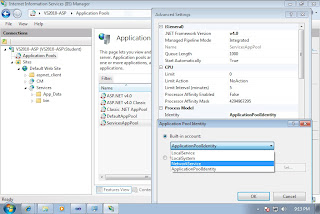
I have installed MS Visual Studio 2010 Ultimate Edition in Windows 7 Ultimate edition. I created a WCF service and and want to consume the service from Web Application. The WCF is basically read a table from a MS SQL database that instantly attached to SQLExpress when the WCF is started.
I found the WCF service failed to read the data and generate this error message :
"Failed to generate a user instance of SQL Server due to failure in retrieving the user's local application data path. Please make sure the user has a local user profile on the computer. The connection will be closed."
After checking MSDN then i found the work around to fix the problem :
1. Open the IIS management console to find which application pool used to start the WCF service
2. Change the Identity to run that application pool to NETWORK SERVICE
3. Restart the IIS Server using this command
net stop iisadmin /y
net start iisadmin /y
Thursday, September 9, 2010
How To Display Original Mail Header in GMAIL
Wednesday, September 8, 2010
How To Display Virtual PC Console (after hidden)
 Sometimes after working with Virtual PC, the VPC console is hidden in the notification area, and can not be shown again although you have clicked the menu (Show Virtual PC Console).
Sometimes after working with Virtual PC, the VPC console is hidden in the notification area, and can not be shown again although you have clicked the menu (Show Virtual PC Console).Open file Options.xml in this folder C:\Documents and Settings\Administrator\Application Data\Microsoft\Virtual PC
using text editor (notepad.exe) and find the element <console>and inside this element modify the value of left_position and top_position value to 0 (numeric zero).
Example :
<console>
<height type="integer">254</height>
<left_position type="integer">0</left_position>
<top_position type="integer">0</top_position>
<visible type="boolean">true</visible>
<width type="integer">359</width>
</console>
Monday, September 6, 2010
How To Disable Time Synchronization in VMware virtual machine
We often install trial version of operating system as virtual machine in VMWare environment. This trial version will expire after 60, 90 or 120 days. To avoid this expiration, you can stop the time synchronization between vm and host machine.
How ?
Edit the virtual machine configuration (.vmx) file using text editor then modify this coinfiguration :
tools.syncTime = "0"
time.synchronize.continue = "0"
time.synchronize.restore = "0"
time.synchronize.resume.disk = "0"
time.synchronize.shrink = "0"
time.synchronize.tools.startup = "0"
(0=disable ; 1=enable)
Then restart your vm. Now your vm will maintain separate system date/time from host machine.
How ?
Edit the virtual machine configuration (.vmx) file using text editor then modify this coinfiguration :
tools.syncTime = "0"
time.synchronize.continue = "0"
time.synchronize.restore = "0"
time.synchronize.resume.disk = "0"
time.synchronize.shrink = "0"
time.synchronize.tools.startup = "0"
(0=disable ; 1=enable)
Then restart your vm. Now your vm will maintain separate system date/time from host machine.
How To Disable Time Synchronization in Virtual PC
We often install trial version of operating system as virtual machine in Microsoft Virtual PC environment. This trial version will expire after 60, 90 or 120 days. To avoid this expiration, you can stop the time synchronization between vm and host machine.
How ?
Edit the virtual machine configuration (.vmc) file using text editor (notepad.exe) then add this element inside element :
<components>
<host_time_sync>
<enabled type="boolean">false</enabled>
</host_time_sync>
</components>
Then restart your vm. Now your vm will maintain separate system date/time from host machine.
How ?
Edit the virtual machine configuration (.vmc) file using text editor (notepad.exe) then add this element inside
<components>
<host_time_sync>
<enabled type="boolean">false</enabled>
</host_time_sync>
</components>
Then restart your vm. Now your vm will maintain separate system date/time from host machine.
Subscribe to:
Comments (Atom)
