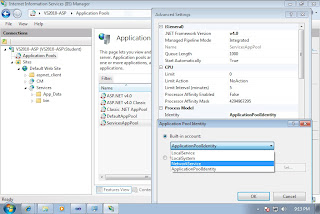We often share files through USB drive and this drive is very vulnerable against malicious code infection. Most of malicious code is infecting your USB drive by creating file name AUTORUN.INF, in most of system (laptop, desktop) this AUTORUN.INF will be read automatically when you plug in the USB drive.
To avoid this type of infection, check your USB drive, if you find AUTORUN.INF exist, delete it. Then create a new folder and name is as AUTORUN.INF.
Now the malicious code can not infect your USB drive as it can not override the existing folder with the same name.